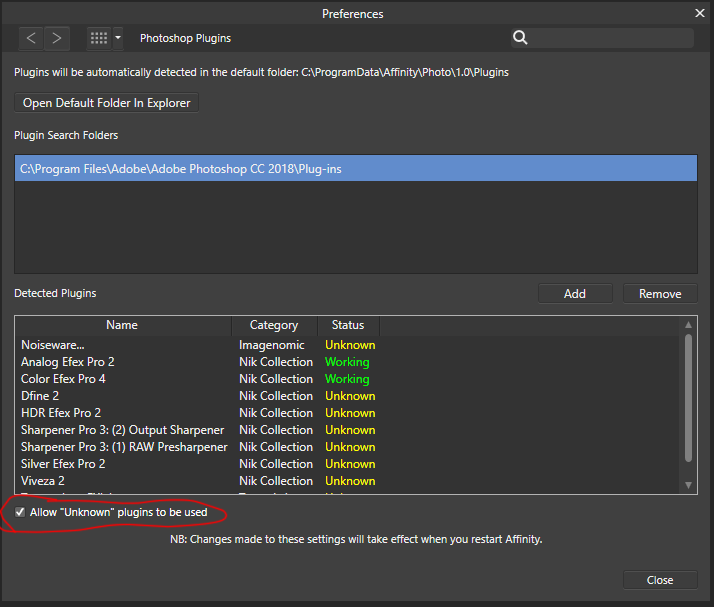Go to the brush tool in Affinity Photo. In the tool settings click the “more” button. This will open the brush settings. Click the middle tab labeled “Dynamics”. Adjust the slider of the property you want to vary based on your pen pressure. Then in the drop down select “pressure”. Close the dialogue window and start painting.
Tag: Affinity Photo
What is the Difference Between Opacity and Flow?
When most people digital paint they tend to default to using opacity to layer and blend their colors. However many people don’t fully understand the other option. Flow. Both Flow and Opacity allow us to control the transparency of our brushes.
What is Opacity
Opacity is the opaqueness or transparency of the brush. When using opacity the amount of color being added to the canvas is the same you are only changing how see-through it is.
What is Flow
Flow is how much color is being added to the canvas. Flow gradually adds color from no color to full color.
Opacity VS Flower in application
If you draw a dot with 25% opacity and 100% flow. Then draw a dot with 100% opacity and 25% flow. These two dots would look identical. However if you were to shade an area back and forth with each of these settings the one with 25% flow and 100% opacity would have s more saturated color. This is because flow adds color continually. Opacity only adds every time you pick up and put down your brush.
How to Quickly Add and Use Your Photoshop Plugins in Affinity Photo
Find the Photoshop Plugin Directory
On Windows go to the shortcut of Photoshop. Right click it and choose “open file location”.
Find the folder labeled plugins
On Mac go to your applications folder. Then go to Photoshop and then plugins.
Copy the file path of the Photoshop plug in folder

Add the plugins folder to Affinity Photo
Open Affinity photo. Inside Affinity Photo go to “edit”. Then go to “preferences”.

In the preference dialogue window go to “Photoshop Plugins”.
Click “add.”
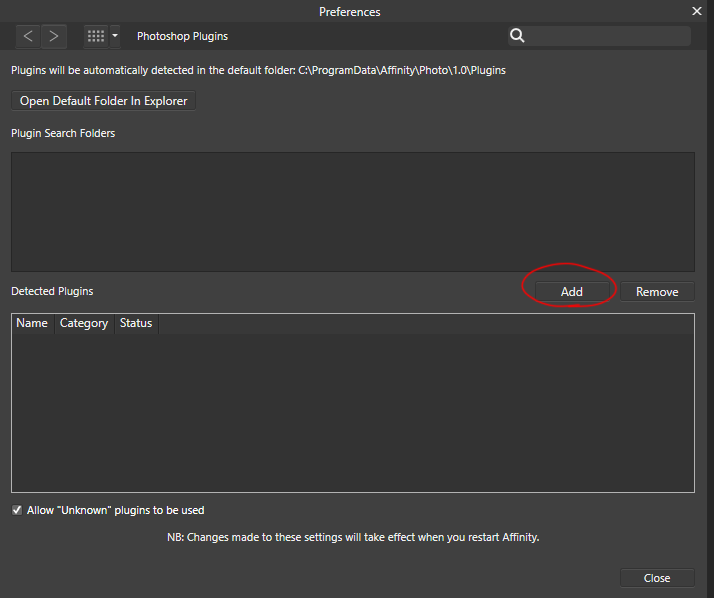
Paste in the path of Photoshop Plugin directory and hit “select folder”.
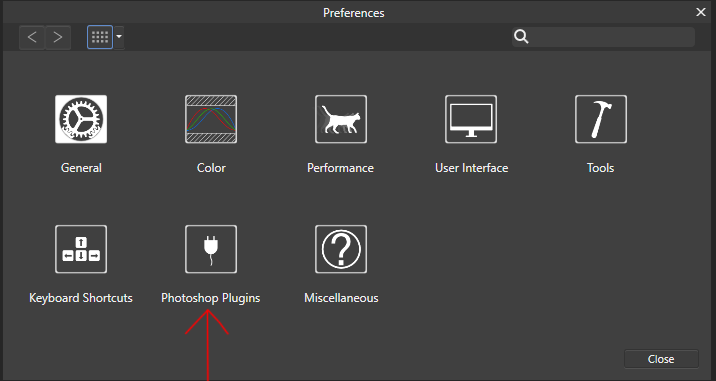
Click “close”. When prompted to restart Affinity Photo select “Yes”. Go back to edit > preferences > Photoshop Plugins. Check “Allow unknown plugins” and close