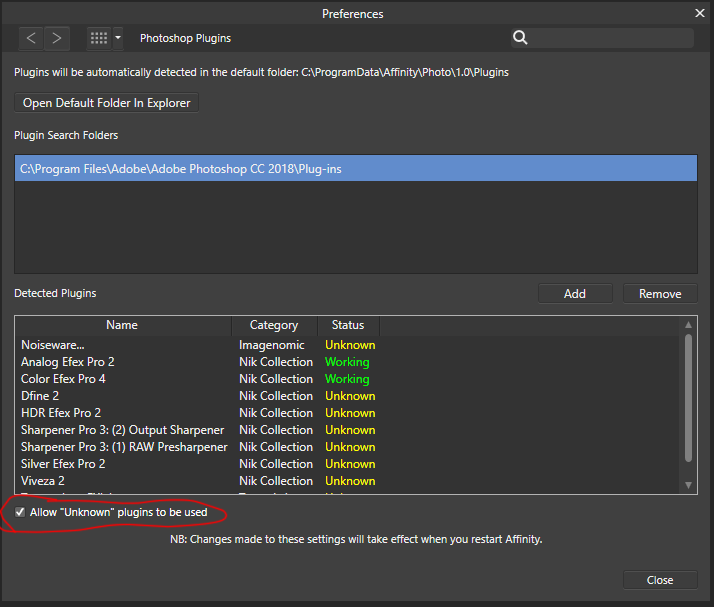Find the Photoshop Plugin Directory
On Windows go to the shortcut of Photoshop. Right click it and choose “open file location”.
Find the folder labeled plugins
On Mac go to your applications folder. Then go to Photoshop and then plugins.
Copy the file path of the Photoshop plug in folder

Add the plugins folder to Affinity Photo
Open Affinity photo. Inside Affinity Photo go to “edit”. Then go to “preferences”.

In the preference dialogue window go to “Photoshop Plugins”.
Click “add.”
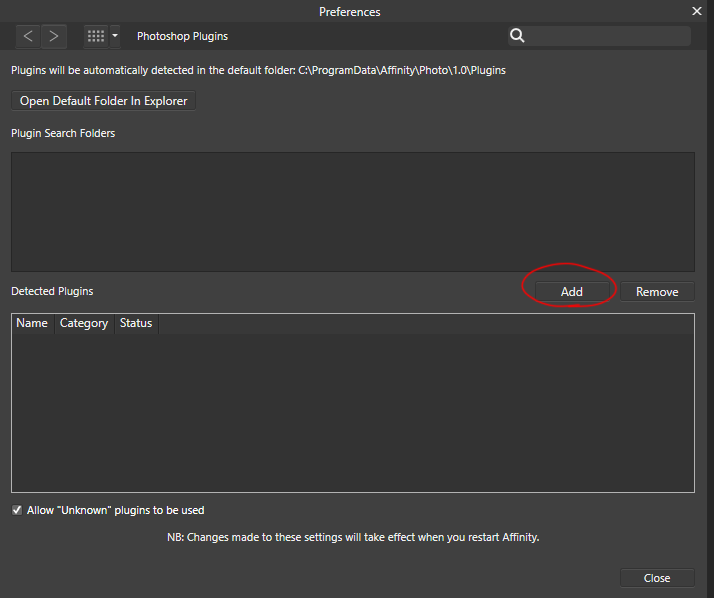
Paste in the path of Photoshop Plugin directory and hit “select folder”.
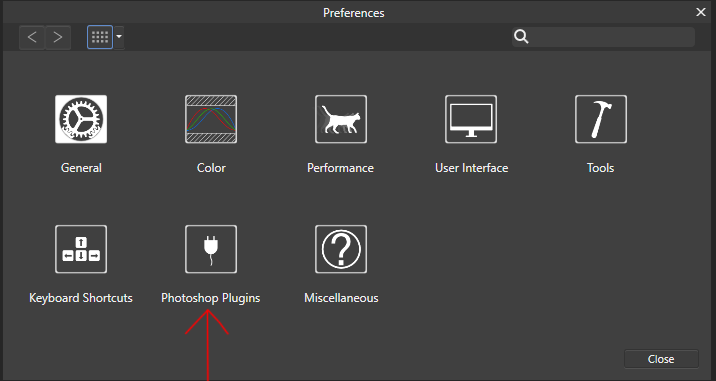
Click “close”. When prompted to restart Affinity Photo select “Yes”. Go back to edit > preferences > Photoshop Plugins. Check “Allow unknown plugins” and close